Your home page is the first page displayed on your app after the launching screen.From this page you can automatically highlight content from other pages, add call-to-actions, insert useful links, and more.
You build your Home section with widgets. This online help will describe the different kind of widgets available for your The App Match apps.
You can add up to 20 widgets on your home page.
1. Content widget
This widget displays the content of your app sections on your home page.
1. You can select to display content from the following type of sections*:
– CMS sections (blog, map, video, calendar etc.)
– External content sections (WordPress, Youtube etc.)
– User section
2. Settings tab
– Widget template: select the template of your widget
– Header: depending on the template chosen, if a header is available, configure its title, fonts, alignment, colors etc.
– Content zone: depending on the template chosen, several options will be available to be set the color and font for the titles, info, cell color, pager etc.
– Content zone options: enables you to set the sorting options, number of items, info etc.
– Global options: depending on the template chosen, it enables you to set the default thumbnail, margin, Content alignment, effect on the images etc.
3. Source tab
Modify the source of the widget.
* In order to be able to set a content widget, you must first set the sections you wish to display in your widget first.
The source list in your widget depends on the sections published in your app.
2. Link widget
This widget allows you to:
– Create links to internal pages of your app or external links on your home page
– Create action from your app (call, send a SMS or email)
– Open the url of an app in the stores
1. Widget template, select the template of your widget
2. Links
– Click “add a link” to create your link
– Select the type of link (Section, Action, External link, an application in the stores)
– Depending on your template set the different options: add an image, title and description, icon, display a button etc.
3. General settings, depending on your template, it enables you to set the margins, widget background color, fonts, action button, effect on the images etc.
3. Advertising widget
This widget displays the ads set in your monetization menu*.
1. Select the campaign
2. Select the format of your advertising
3. Repeat the operation in this widget for each platform iOS, Android, PWA (depending on your offer)
*In order to be able to set an Advertising widget, you must first set your internal or external advertising campaign.
4. Search widget
This widget enables the search feature on your home page and redirects your users to the result of your search section*
Only 1 Search widget can be added on the home page,
1. Select the source search section for your widget
2. Set the design element of this widget: header, content zone and global options.
*In order to be able to set a Search widget, you must first set a search section.
5. Social links widget
This widget displays shortcuts to your app’s social network accounts: Facebook, Twitter, LinkedIn, YouTube, Dailymotion, Instagram, Pinterest, Flickr, Tumblr, Dribbble and others.
1. Select the social network you wish to create a link to
2. Repeat the operation in this widget for each social network
3. Set the header and global options of the widget
6. Newsletter widget
This widget allows you to collect emails from your users.
1. Design tab
Set the header, content zone and global options of the widget
2. Subscribers tab
Click export data to export the list in a .csv file
7. Separator widget
This widget displays a separator between other widgets.
1. Set its height in pixels and color of the widget
2. Set the global options of the widget
8. HTML widget
This widget allows you to display your own HTML code.
1. Fill in the zone height of the widget
2. Enable or not the scrolling
3. Add your own HTML code*
4. Click “Save”
* The App Match technical support team doesn’t manage the resolution of issues related to external code.
The App Match team does not debug any code that it did not code himself, including embed codes or iframe.