Steps to create your apps
The creation and upkeep of your app are done in one interface: the back office.
The back office allows you to add content to your app, to customize the design, and to interact with your users once the app is published. To do so, follow the steps in the Get started page.
1. My App block
My App is the first block to get started with your app.
It is mandatory to go through all the steps of this block in order to access the Publication blocks and publish the app.
Set the design of your app, choose your theme, set your global style, a general title and logo for your header etc…
Add content to your application. A minimum of 3 content sections is required. Demo sections and unpublished sections are not included in those 3 sections.
We guide you through all mandatory steps to create your app.
You’ll be able to edit each section’s design and content separately later on.
Once you have created your content and perfected your design, you can test your native app using the app “My GoodBarber” (Native offers only) or use the back office preview to test your PWA.

2. Publication blocks
Once you’re done with the creation of your app and are ready to publish it, you can continue on to the Publication blocks.
The items in these blocks will be accessible only after completing all the items in My App block.
Depending on your offer (PWA or Native), different blocks will guide you through the process of publishing your app.
There are 3 distinct publication processes (one per platform: PWA, Android and iOS).
– Block Publication on the Play Store:
Start with the first step and follow instructions from your back office.
You will be guided through the Android process, to generate your native Android test app. Then you can publish it to the Google play store.
Each step is validated as you move on with the process in your back office.

– Block Publication on the App Store:
Start with the first step and follow instructions from your back office.
If anything needs to be modified to have access to the The App Match Review, it will be listed while following the iOS submission process so you can make necessary adjustments.

– Block Publication on the web:
This block lists all the important steps to publish and set your PWA.
1. Activate your PWA
2. Install a domain name to customize your PWA url
3. Work on your SEO
4. Set your push
5. Install a Map API key to display maps on your PWA
6. Publish your PWA to integrate all previous modifications (new generation of the app)
7. Declare your sitemap to Google to optimize your SEO