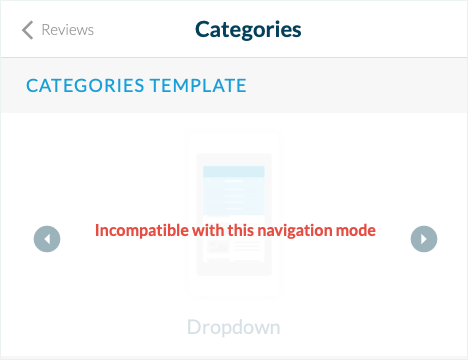1. Filter or add categories to your section
2. Go to the menu My app > Design > Sections
3. Click “Modify the style” in the right column next to the section to edit
4. Click “Categories”
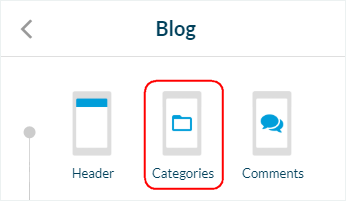
5. Your template is clearly identified with a green icon
6. Browse the different template by using the arrows to select a new template
7. Set the colors, fonts, background, and options.
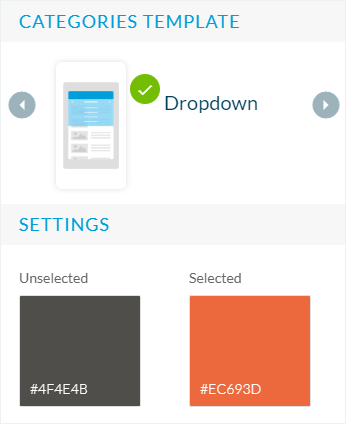
Drop Down template
Display your categories list at the top of your app in a drop-down menu format.
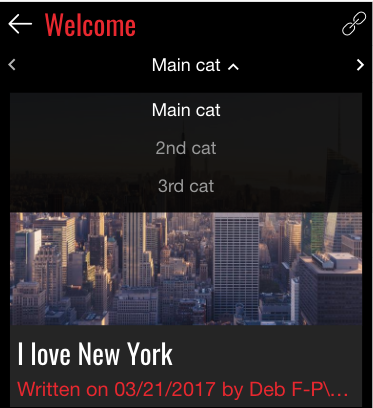
Pager template
Displays your categories in dot format and the users will scroll sideways to access the categories.
Attention: The arrows you see in the back office preview won’t be visible in the phone, or iPad version of the app. You will have to slide the pages.
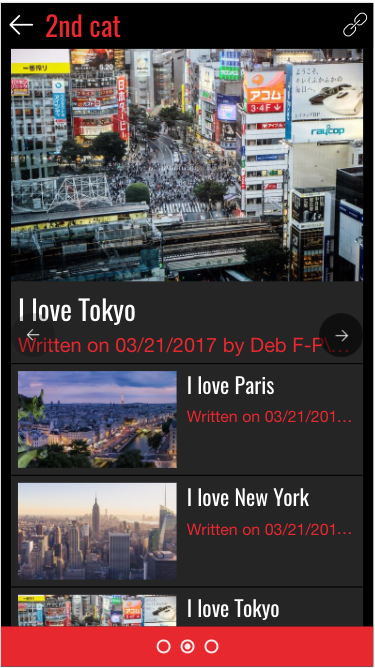
Circle Band template
Displays all your categories by default in a rectangular format.
Users can scroll sideways to load more categories.

Note: A template may be unavailable with your current configuration.
Some category templates are only available with certain Navigation Menus.
If the category template is unavailable, you can either choose another one or switch to a different Navigation Menu.