This feature is useful if you wish to reuse existing content of your app.For instance:
– to create a second article in a different language, so you only need to translate the text in the copy of the article.
– to add a new event very similar to an existing event, so you only need to edit the few elements that require a modification.
– etc.
The duplication of content is available for:
Specific items:
– An article (from a Blog CMS section)
– An event (from a Calendar CMS section)
– A point (from a Map CMS section)
Specific sections with only 1 item:
– Section About
– Section Form
1. Duplication of specific items
1. Go to the menu My App > Content > Content list
2. Open the item you would like to duplicate.
3. Click “Duplicate” at the bottom of the page next to the status button.

A copy of this item will be created with Copy of at the beginning of the item title.
By default, this item will be in draft status when it’s created.
You are redirected to the writing form of this item:
– Edit the item
– Select the section/category in which you wish to display this item
– Publish it
Warning: The date of the duplicated item (copy) will be the same as the date of the original item. Remember to update the date on your new item.
2. Duplication of specific sections with only 1 item
You have 2 ways to duplicate an About or Form section.
1. Go to the menu My App > Content > Content list
2. Open the item you would like to duplicate.
3. Click “Duplicate” at the bottom of the page next to the status button.
A copy of this section will be created with Copy of at the beginning of the section title.
By default this section will be placed in Other sections of your navigation when it’s created.
You are redirected to the writing form of the section:
– Edit the section content
or
1. Go to the menu My App > Content > Sections
2. Click the 3 dots next to your About or Form section
3. Click “Settings”
4. Click “Duplicate this section”
5. Edit the section title
6. Select in the drop down menu where the duplicated section will be displayed in your App tree structure.
7. Set the publication status
8. Click “Add”
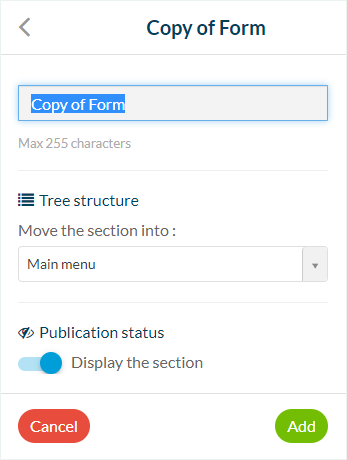
Note: When duplicating a Form section, only the content of the form is duplicated, not the answers of the initial form section.