To connect a video channel to your The App Match application, you can add a section and choose between six types of sources:
– YouTube
– Dailymotion
– Vimeo
– WMaker
– Video Podcast (RSS)
– Custom feed
1. Connect a YouTube channel

To connect a YouTube channel to your The App Match app you will have to use your username or channel ID.
The process is described in detail in the online help: YouTube.
2. Connect a Dailymotion channel

To connect a Dailymotion channel to your The App Match app, just enter your username.
If you’re a Dailymotion user, you probably know it: it is in the URL of your profile.
For example, the username of “D8TV” is in its profile URL: http://www.dailymotion.com/ D8TV
3. Connect a Vimeo channel

The process to connect your Vimeo channel is very easy.
Just click on the button that says “Request an access to the service”, you will be redirected to Vimeo’s website to allow The App Match to access your content.
Confirm the authorization to return to your The App Match backend and complete the process.
4. Connect a WMaker WebTV

To connect your WMaker WebTV to your The App Match app, just enter:
– URL of your WMaker WebTV
– Login: Your Account ID
– Password: your password
5. Connect a Video Podcast feed
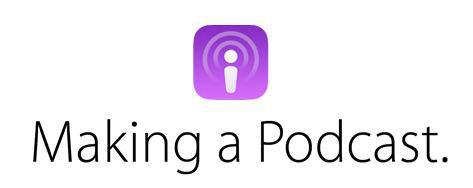
You can also use an RSS feed containing video podcasts as a source of your Video section.
In this case, you just have to enter the URL of an RSS feed which respects the specifications given by iTunes for the podcasts feeds, described on Apple’s website.
Once your RSS feed is up and running, just enter its URL in the settings of the section, and click on “Add”.
6. Connect a Custom feed
For sources that are not on this list, it may be possible to create a custom feed (developers only).