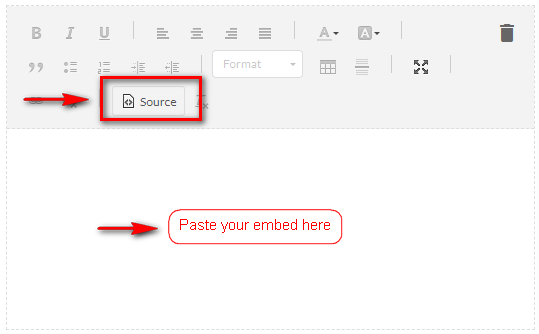1. Create an external link
To create an external link to an external source in a text paragraph:
1. Select the text you want to make clickable
2. Click on the link icon in the toolbar of the paragraph
3. Select “External Link” as a type
4. Paste the link URL
5. Click “OK” to save your choice
6. Save your article by clicking Publish, Save as draft, Not published or Delay.
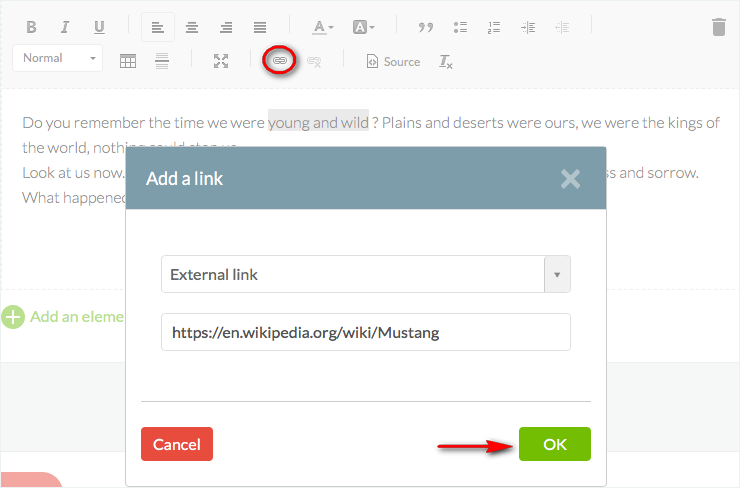
2. Create an internal link to another item of the app
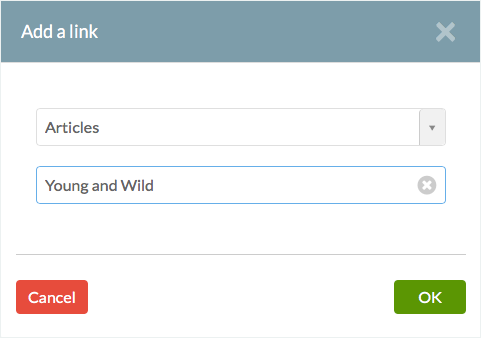
1. Select the text you want to make clickable
2. Click on the link icon in the toolbar of the paragraph
3. Scroll down the list until you find the right section*
*You can select a particular item in the selected section (in the example, the item “Young and Wild”, which is inside the section “Articles”).
If no particular item is selected, the link will open on the general section “Articles”.
4. Click “OK” to save your choice
5. Save your article by clicking Publish, Save as draft, Not published or Delay.Warning:
– The target section must be visible and the changes updated in the menu Publish > Platform > Update otherwise the section will not appear.
– The target item (article, photo, sound, etc.) must be published in order to appear on the list.
Note: Only the latest 24 items will show in the second drop down list.
To link an older item:
1. Open the item (article, photo, video)
2. Click on SEO
3. Copy its URL
4. Go back to your article
5. Create an external link (step 1 above)
6. Paste the item URL.
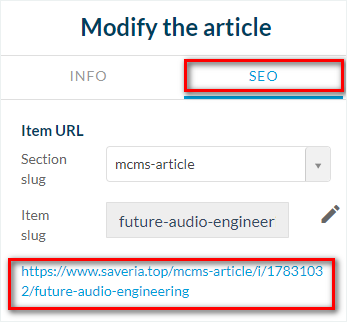
3. Add a video html embed
1. Add a new paragraph
2. Select the “Embed” type.
3. Paste the embed in the indicated field
4. Click “Save”
Warning:
The embed has to be a video (Youtube or Dailymotion embeds for example). Any other type of embedded content won’t work here.
The embed URL must be in HTTPS, otherwise the video may not work on all platforms.
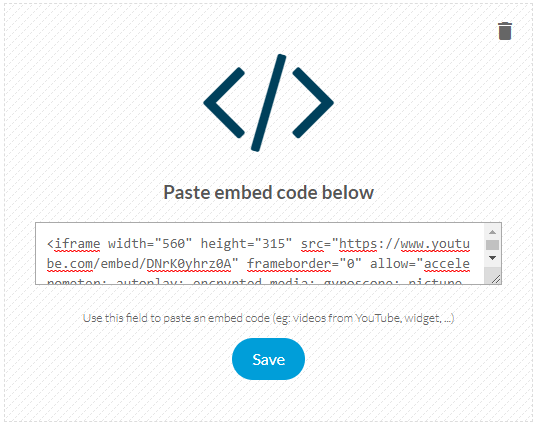
4. Add an embed other than a video embed
1. Add a new Paragraph to your CMS section.
2. Select “ Text”
3. Click on the Source button to activate the HTML view.
4. Paste your embed directly into the paragraph.