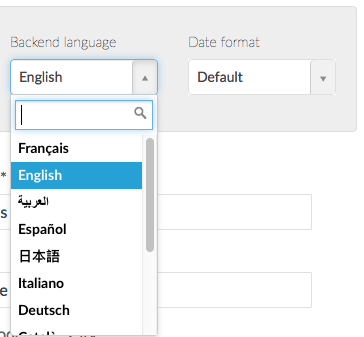1. Choose the application language
The language of the application for generic texts is by default the language of the portal in which you created your app/backend.
- Click the menu “Settings” at the bottom left of your back office
- Click “Preferences”
- Choose the language in the dropdown menu
Note:
- You can choose between several languages (French, English, Spanish, Italian, Norwegian, German, Japanese, Danish, Dutch, Turkish, Slovak, Portuguese, Traditional Chinese, Simplified Chinese, Arabic, Russian, Polish, and Croatian).
- It does not matter which language the user’s mobile phone is set in. It is the language selected in the Settings >Preferences menu that will be used on your app in order to maintain consistency with the language of your content.
Warning:
Only generic text will change with the language. All customizable texts cannot be changed automatically. You will need to change it manually yourself.
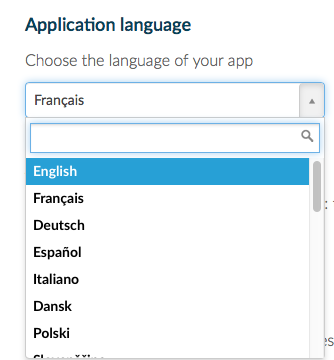
Note regarding iOS apps:
The language “English” is always displayed on the page of your iOS app in the App Store.
This is normal, as English is the default language registered in the settings of the .ipa files of all The App Match apps.
Not to worry, though: the actual language of your app is still the language selected in the backend before the last compilation of the app.
2. Choose the backend language
The backend language (or management interface) is not linked to the app’s language, every member of your team can have a different language.
- Open at the bottom of your screen, the left swipe menu of your back office
- Click on your name
- Click on My Account
- Choose the language in the dropdown menu
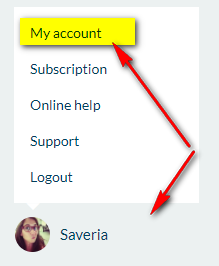
Every member can click on his or her profile to modify his or her backend language. There are 12 languages for the backend (French, English, Spanish, German, Portuguese-Portugal, Portuguese-Brazil, Dutch, Catalan, Turkish, Japanese, Italian and Arabic)
Like for the app language, customizable texts cannot be translated (for example the section’s names).